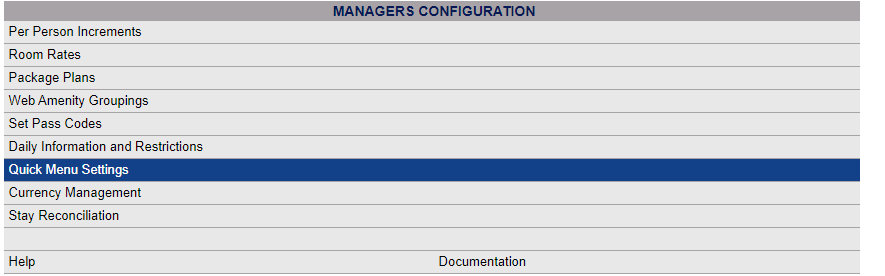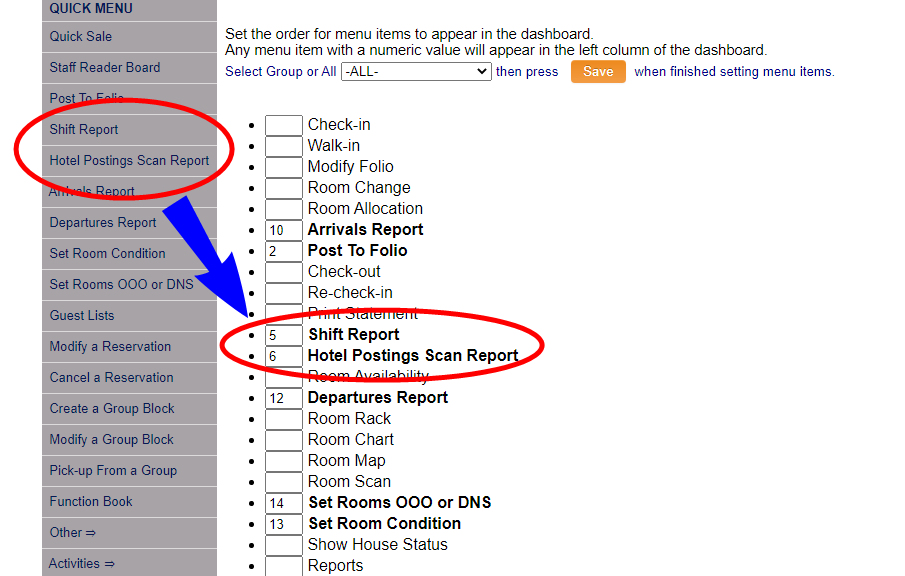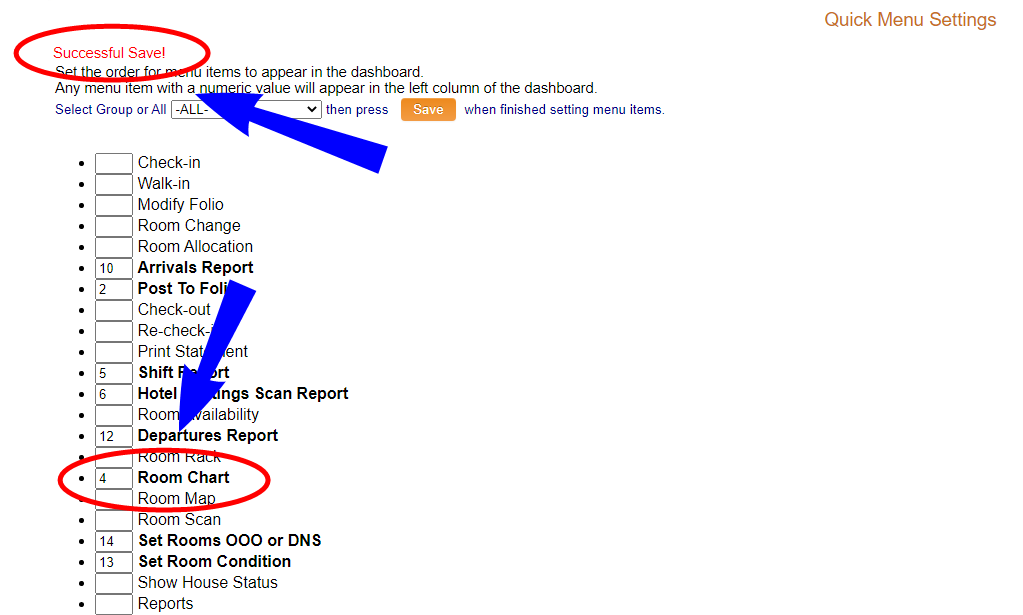From the Full Menu => Other section, click Manager's Screen.
Click the icon on the left for the Full Menu.
![]()
This will display the Full menu in a tabular form, with four sections, Registration, Status, Cashier and Other.
Select Other from the Other section.
This will take you to the Other Front Desk Tasks menu, which has four sections, Other List 1, Other List 2, Documents and Web.
Select Manager's Screen to be taken to the Manager's Command screen.
OR:
Select Manager's Screen from the Quick Menu on the left side of the screen, to be taken to the Manager's Command screen.
The Manager's Command screen menu has two sections, Manager's Configuration and Manager's Maintenance.
Select Quick Menu Settings from the Manager's Configuration section.
When selected, the Quick Menu Settings screen will open.
Any options currently displayed in the Quick Menu will appear in bold text in the list.
Identify the options you wish to appear on the Quick Menu, and then enter numbers in each of those options' text boxes to select the order in which you want each option to appear.
You can further customize your options by choosing different Quick Menu options for different Security Groups (User Groups), such as Housekeeping or Managers. By default the option selected is -ALL-.
When you have finished making your selections, click the orange button Save to customize your Quick Menu.
You will see the message "Successful Save" appear on the screen, and the menu option(s) selected will now also appear in bold.
HOWEVER, you will NOT see any new selection(s) added to the Quick Menu on the left of the screen until AFTER you leave the Settings screen. When you move to a different screen in Skyware, the Quick Menu will now appear with the additional option(s) available in the order specified.